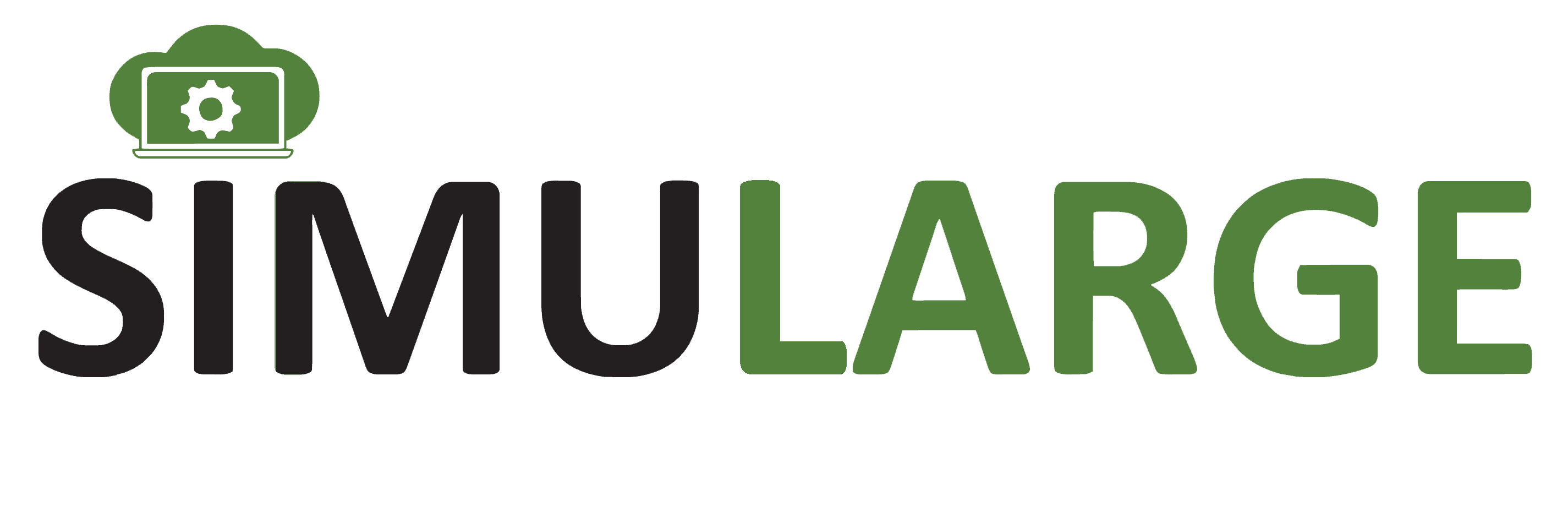SUMMARY
Preparing CAD geometry for CFD simulations is crucial for accurate results. Common issues like gaps, overlaps, and non-manifold features can interfere with mesh generation and solver performance. To fix CAD geometry, check for and repair gaps, eliminate interferences, ensure geometric integrity, simplify complex details, create clean interfaces, and verify model scale and units. Export the model in a compatible format for your CFD software. Regularly use CAD tools to validate and repair geometry, collaborate with CFD experts, and document changes. Proper preparation ensures smooth simulations and reliable results.
INDUSTRY
CAD-CFD Integration Solutions
RESOURCES
A well-prepared CAD (Computer-Aided Design) model is crucial for accurate and efficient Computational Fluid Dynamics simulations. Properly fixing CAD geometry before starting a CFD analysis ensures that the simulation runs smoothly and provides reliable results. This blog post outlines essential steps and best practices for preparing and fixing CAD geometry for CFD simulations.
Why Fix CAD Geometry?
Before running CFD simulations, it is essential to fix CAD geometry to avoid issues that can lead to inaccurate results or simulation failures. Common problems with CAD geometry include gaps, overlaps, and non-manifold features that can interfere with mesh generation and solver performance. Addressing these issues upfront helps ensure that the simulation reflects the true physical behavior of the system.
Steps to Fix CAD Geometry
Check for and Repair Gaps
Gaps or holes in the CAD model can lead to incomplete meshes and incorrect simulation results.
How to Fix: Use CAD software or repair tools to close small gaps and holes. Ensure that all surfaces are connected and that there are no unintended openings in the model.
Best Practices: Regularly check the model for gaps during the design process to minimize issues later on.
Eliminate Interferences and Overlaps
Overlapping or intersecting geometry can create complex and problematic regions in the mesh.
How to Fix: Remove or adjust overlapping features and ensure that all components are correctly positioned. Use Boolean operations to combine or subtract features as needed.
Best Practices: Review the model for potential interferences before finalizing the design to avoid complex repair tasks.
Ensure Geometric Integrity
Non-manifold edges and faces can cause problems in mesh generation and simulation.
How to Fix: Simplify complex geometry and ensure that all edges and faces are manifold. Verify that all surfaces have a consistent orientation and that there are no duplicate or degenerate elements.
Best Practices: Use geometry checking tools available in CAD software to identify and correct non-manifold features.
Simplify the Geometry
Excessively detailed geometry can lead to overly complex meshes and increased computational requirements.
How to Fix: Simplify the geometry by removing unnecessary details that do not significantly affect the simulation results. Focus on features that impact the fluid flow or heat transfer.
Best Practices: Use a simplified model for initial simulations and refine it as needed based on the results.
Create Clean Interfaces
Properly defined interfaces between different components are essential for accurate simulations.
How to Fix: Ensure that interfaces between components are clearly defined and free from gaps or overlaps. Use CAD tools to create well-defined interfaces and transitions.
Best Practices: Regularly verify the integrity of interfaces, especially in assemblies with multiple interacting components.
Verify the Model Scale and Units
Incorrect scale or units can lead to significant errors in simulation results.
How to Fix: Confirm that the CAD model is scaled correctly and that the units used are consistent with those required for the CFD simulation.
Best Practices: Double-check the scale and units before exporting the model for CFD analysis.
Export the Geometry in a Compatible Format
The geometry must be exported in a format compatible with the CFD software.
How to Fix: Export the CAD model in a file format that is supported by the CFD software (e.g., STEP, IGES, or Parasolid). Verify the integrity of the exported file before importing it into the CFD tool.
Best Practices: Test the exported file in the CFD software to ensure that the geometry is imported correctly and without issues.
Best Practices for CAD Geometry Preparation
Use CAD Software Tools: Leverage the built-in tools and utilities in CAD software to check and repair geometry issues.
Regularly Validate Geometry: Continuously validate the CAD model throughout the design process to identify and correct issues early.
Consult CFD Experts: Collaborate with CFD experts to ensure that the CAD model meets the requirements for accurate simulation.
Document Changes: Keep track of changes made to the geometry to understand their impact on the simulation and design.
Conclusion
Properly fixing and preparing CAD geometry before starting CFD simulations is crucial for obtaining accurate and reliable results. By addressing gaps, interferences, geometric integrity, and other issues, you can ensure that the CFD analysis runs smoothly and reflects the true physical behavior of the system. Following these essential steps and best practices will help you create a robust and simulation-ready CAD model.
Explore the CAD preparation and repair tools available in SuperCFD to streamline your workflow and achieve accurate simulation results.